Summary
Functionally it’s not hard to maintain your overall site as WordPress makes it super simple to keep the platform running the way it should as long as you’re doing the updates regularly.
It is not just the WordPress platform itself, but also plug-ins and themes that need to be managed every so often. Here is how to mange those updates to maintain your WordPress site.
WordPress is a popular platform for many business owners for two major reasons.
First of all, it allows you to run any type of business on that platform. You can run an e-commerce site. You can run a membership site or a blog-based site. You can run an agency business or a nonprofit on WordPress. Maybe you like a newspaper or magazine-style site with loads of informational pieces. WordPress offers amazing flexibility.
Secondly, in terms of flexibility, WordPress is the perfect site platform because you can grow into it as your business grows.
For instance, if you’re a brand new company, you’re probably starting with a contact informational website.
But as you grow into your business, you may add different pieces such as an e-commerce or membership platform. So that flexibility will give you the ability to stay on one platform for your entire business.
These two reasons mean that you have a little bit of maintenance to do on your site. You must keep your site updated regularly.
Let’s take a look at how we can maintain our site quickly.

How to Maintain Your WordPress Website
Functionally it’s not hard to maintain your overall site as WordPress makes it super simple to keep the platform running the way it should as long as you’re doing the updates regularly.
It is not just the WordPress platform itself, but also plug-ins and themes that need to be managed every so often.
I can’t tell you how many clients I’ve had who have never done updates to their site or do them so sporadically that the site is struggling to keep running.
I had one client who had never updated their site and the first time I tried to back up their site and update it, it broke. I think that’s the first time I’ve ever had a site break on me.
But before you get a bit freaked and think that the updates are beyond your capability and WordPress is not the right platform for you, hear me out.
Watch the video
Adding Auto Updates
WordPress, and most of the suppliers of the plug-ins, offer auto updates. It’s simple to turn those on and the updates will run in the background. Who knew?!
There are three areas in which you can turn on the auto updates. Let’s take a look
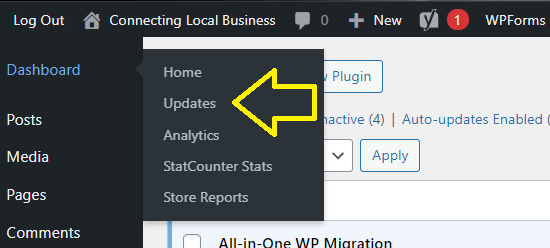
WordPress updates
First, you’re going to open the update area on the left-hand side of your dashboard. At the top are your WordPress updates. It tells you what version you are running, and there you can enable the automatic updates.
Now, if you choose not to update them automatically and manually do the update, that’s fine, however, know this. If there is any kind of critical update, WordPress will force that update on your site to maintain the integrity of the system.
Theme updates
WordPress and many other website builder platforms use what’s called a theme to help you build your site structure. You may have downloaded multiple themes into your WordPress site to check out if you like them or not.
What happens with these is now they’re installed on your platform and they’re constantly going to need to be updated whether you’re using it or not. So here’s a recommendation.
Delete the ones you do not use on your website. Maybe keep one or two of your favorite ones if you’re still vacillating on changing your theme. But those themes are considered “active” since they’re downloaded on your platform. Then you will see updates popup that will need to be performed every so often.
Within the theme area, you can usually see an option on your right-hand side of the theme name that says manage auto updates. This is where you can turn on and off that update.
To do the updates, you can also click on the Dashboard and then click Updates. Or manually go to the Themes area and it will show a message next to the one that needs an update.
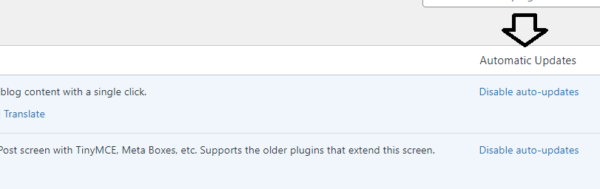
Plug in updates
The third area is in the plug-in section where you manage your updates. By clicking on the plug-in tab and viewing “all plug-ins”, you will see on the right-hand side of the page the area where you can enable auto updates.
The thing about this is that the builder of the plug-ins also tests them with different WordPress versions before they are published to the WordPress community. So it’s normally safe you can trust the update will be fine on your particular version of WordPress.
A second thing to note is if you have too many plug-ins installed, or they’re installed and you’re not using them, it can slow down your site.
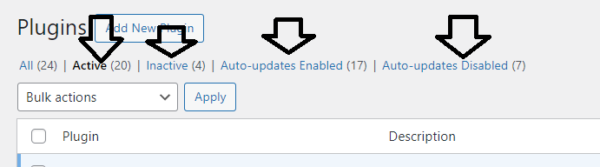
So what I would do is first of all delete the ones that are not active. You can see the Inactive tab in the plug-in area of the page. Now if you want to save one or two because you might want to reinstall it, that’s fine, but if there are a lot of plug-ins that are not being used, go ahead and delete them. You can reinstall if needed.
Within your active plug-in area make sure they’re all activated for auto updates.
Now, if there’s something unusual that may be you are beta testing, or it’s a really old plug-in that you love, ( I have a few of those) and you don’t feel comfortable with the auto-update, like it’s going to possibly not work right with future WordPress updates, then leave them on manual.
If you are shopping for new plug-ins, you will also see a notation on the plug-in that will tell you if the plug-in has been tested with your version of WordPress. That way you know what you’re downloading and installing is going to be accurate for your version of the program
WordPress makes it simple now to ensure you’re running your website at its top level.
Back-Up Your Site
Take a few minutes today and check out your site. Make sure your updates are done and if it has been a while since you’ve done any updates, download a copy of your site first and manually update just a few plug-ins at a time.. Once they’re all updated, then enable your auto-updates for the future.
I hope this helps you and the future of your business site.
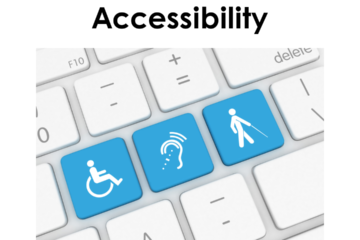
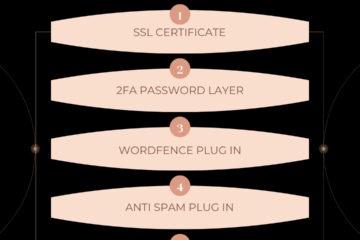
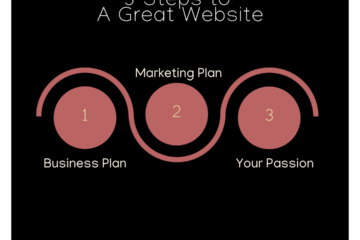
0 Comments